Introduction
SSH key 用来标识某台计算机被信任!一旦被信任,以后在这台计算机上进行的操作就不需要输入你账户的密码,可以理解为令牌,拿着令牌就可以做事,当然权限是可控制的!SSH key 是部分平台的,也就说今天举例的 MAC 系统可以用,经常使用的 Windows 也可以用,Linux等系统均可,因为说白了就是使用了一种加密方法,计算机生成了一对密钥;一个公钥,一个私钥,公钥当然就是公开使用的,一般会用于第三方平台,私钥是保留在计算机里的,因此在操作的时候只需公私钥配对即可,只要配对就认为是信任的计算机所为,就可以继续操作!今天以 SSH key 方式访问 github 举例…
使用场景
- 免密码登录远程服务器
- 免密码推送、拉取 git 远程仓库
-
比如我的博客使用的是 git page,说白了就是一个特殊的 github 仓库而已;本地生成站点之后,就需要 push 到 github,为了不用每次都输入用户名和密码,可以配置 ssh key,然后把远程仓库地址设置为 ssh 格式即可。
-
工作时虽然使用的是内部的 git 托管服务器 git lab,但使用方式跟 github 也没啥不一样的,同样支持配置 ssh key。
-
查看本地 ssh 密钥
ssh 公钥默认存放在 ~/.ssh 目录下,因此可以 ls 查看下:
1
2
3
4
5
6
7
8
9
10
11
12
13
ls ~/.ssh
如果曾经使用过 GitHub 客户端的话,应该是这样的:
-rw------- 1 xuqianlong staff 1766 3 11 2015 github_rsa
-rw-r--r--@ 1 xuqianlong staff 405 10 18 17:31 github_rsa.pub
-rw-r--r-- 1 xuqianlong staff 1595 7 2 01:33 known_hosts
也有可能是这样的:
-rw------- 1 xuqianlong staff 3243 8 20 00:15 id_rsa
-rw-r--r-- 1 xuqianlong staff 742 8 20 00:15 id_rsa.pub
-rw-r--r-- 1 xuqianlong staff 803 8 20 09:38 known_hosts
只不过是文件名的前缀不同罢了;
如果 ssh 已经添加到 github 了,那么可以通过 ssh -T git@github.com 验证下:
1
2
3
4
还没添加:
Permission denied (publickey).
或者:
Hi debugly! You've successfully authenticated, but GitHub does not provide shell access.
如果本地没有可用的 ssh key,或者你不想用之前的,或者想让之前的实效,那么你可以全部删掉,然后重新生成即可。
生成新的 SSH Key
使用 ssh-keygen -t rsa -b 4096 -C "xx@yyyzzz.com" 生成,这里的 “xx@yyyzzz.com” 替换成你的邮箱或者随便写都行,没限制的,最好起个能分的清楚的名字,有可能你有多个电脑,配置了多个 key。
输入上面的命令后,接下来连续 3 次回车就好了,具体细节是:
- Enter file in which to save the key (/Users/xuqianlong/.ssh/id_rsa): 文件存放位置,默认(~/.ssh)
- Enter passphrase (empty for no passphrase):我这里无需设置密码,直接回车
- Enter same passphrase again: 再次输入密码回车
这是我执行的结果:
1
2
3
4
5
6
7
8
9
10
11
12
13
14
15
16
17
18
19
20
21
22
bogon:~ xuqianlong$ ssh-keygen -t rsa -b 4096 -C "qianlongxu@home.mbp"
Generating public/private rsa key pair.
Enter file in which to save the key (/Users/xuqianlong/.ssh/id_rsa):
Created directory '/Users/xuqianlong/.ssh'.
Enter passphrase (empty for no passphrase):
Enter same passphrase again:
Your identification has been saved in /Users/xuqianlong/.ssh/id_rsa.
Your public key has been saved in /Users/xuqianlong/.ssh/id_rsa.pub.
The key fingerprint is:
SHA256:GzJ1j3gh0ws/IwF/KMQwoIvHhmnoPPW/v+w+pmDmSFo qianlongxu@home.mbp
The key's randomart image is:
+---[RSA 4096]----+
| ..ooo |
| . o.o o |
|. . O = |
|o= o X = |
|*.+. o S B . |
|+o. . o = o |
| + E = . |
| = = o .o |
| . . . +B*o |
+----[SHA256]-----+
- 添加到 ssh-agent
ssh-add ~/.ssh/id_rsa : Identity added: /Users/xuqianlong/.ssh/id_rsa (/Users/xuqianlong/.ssh/id_rsa) 即使不操作这一步,一般也没问题的。
如果英文不错,那么可以直接去看 github 官网提供的文档: Generating-ssh-key .
Github 账号添加 SSH key
- 将公钥复制到剪切板
pbcopy < ~/.ssh/id_rsa.pub
或者
cat ~/.ssh/id_rsa.pub | pbcopy
登录 Github 账号,点击 Setting:
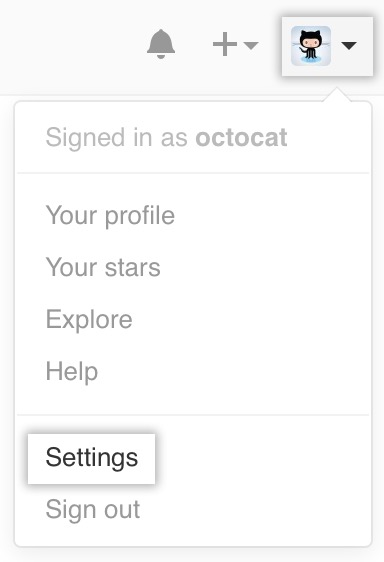
点击左侧的 SSH keys:
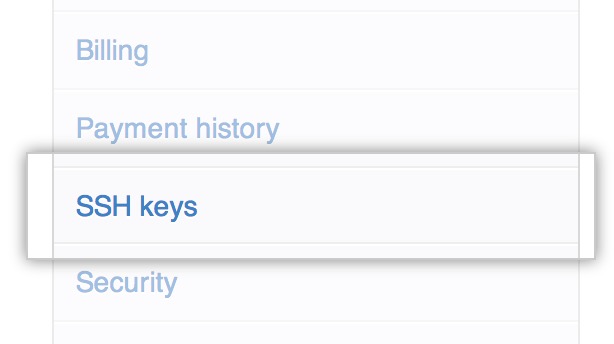
点击 Add SSH keys:

直接将公钥复制到输入框里面,一般 title 会自动生成:
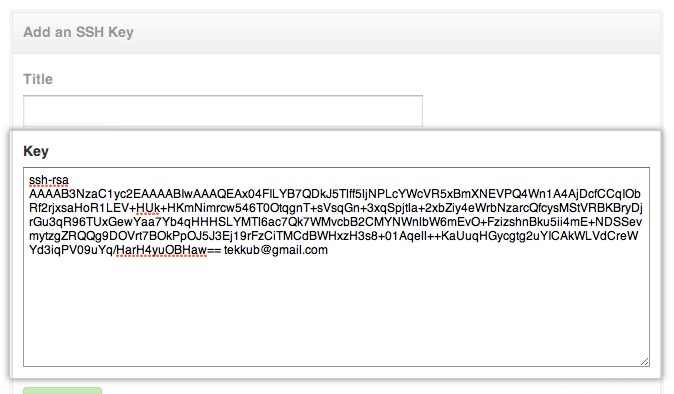
点击 Add key 即可:
![]()
- 添加到 github 后检查下 ssh key 状态
ssh -T git@github.com
应该看到如下内容:
1
2
3
The authenticity of host 'github.com (192.30.252.130)' can't be established.
RSA key fingerprint is 16:27:ac:a5:76:28:2d:36:63:1b:56:4d:eb:df:a6:48.
Are you sure you want to continue connecting (yes/no)?
因为这是第一次使用,没有 IP 记录,因此输入 yes 即可;
1
2
Warning: Permanently added 'github.com,192.30.252.130' (RSA) to the list of known hosts.
Hi debugly! You've successfully authenticated, but GitHub does not provide shell access.
看到你 Github 的用户名后就表示成功了!
体验免密码
- git clone git@github.com:debugly/NeedUpdate.git
1
2
3
4
5
6
7
Cloning into 'NeedUpdate'...
remote: Counting objects: 149, done.
remote: Compressing objects: 100% (98/98), done.
remote: Total 149 (delta 42), reused 149 (delta 42), pack-reused 0
Receiving objects: 100% (149/149), 10.30 MiB | 16.00 KiB/s, done.
Resolving deltas: 100% (42/42), done.
Checking connectivity... done.